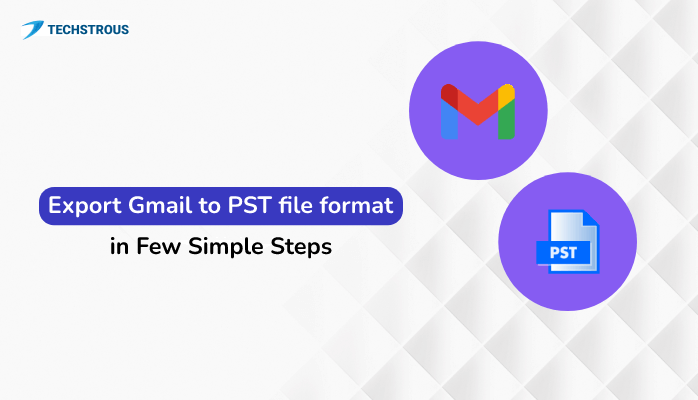Summary
This blog will suggest the best techniques to export Gmail to PST file format. Additionally, it contains all the necessary information related to saving your Gmail mailbox to Outlook PST file format. So, read the article carefully for complete knowledge.
Why Export Gmail to PST?
Creating a backup of your mailbox has numerous advantages. But when you save your mailbox to PST, you will have even more benefits. We explain some common reasons that will encourage you to export Gmail emails to PST file format.
- You can access your Gmail emails in MS outlook without configuring your email account with Outlook. This gives you plenty of options as MS Outlook is one of the advanced email clients.
- Another reason for saving your email as PST is that you can share your complete mailbox data to another system without compromising privacy.
- If you are switching from Gmail to Office 365, you can export your data to MS Outlook. Although you can directly migrate Gmail to an Office account, having a backup of your mailbox items is always beneficial.
These are some most common reasons for exporting your data. Now, it is time to learn how to export Gmail to PST free.
Easy Technique to Backup Gmail to PST using Outlook
PST file format is the proprietary file format of MS Outlook. So, if you want to download Gmail emails to PST file format, you can do so through Outlook. You need to configure your Gmail email account in MS Outlook. After that, you can use the Import Export option to backup your mailbox. Let us see how to download Gmail emails to PST.
- Open MS Outlook in your system.
- Now, click on the File button and hit the Add Account button.
- In the Add account wizard, enter your Gmail account details.

- You have to fill in your email address and app password of your Gmail account.
- After that, click on the Next button. It will configure Gmail to Outlook.
Note: Before adding the Gmail account to Outlook, you need to enable IMAP.
- Now, click on the File button and select the Open & Export tab.
- Choose the Import/Export option.
- In the new wizard, select the Export to a File option and press Next.

- Choose Outlook Data File (.pst) option and hit Next.
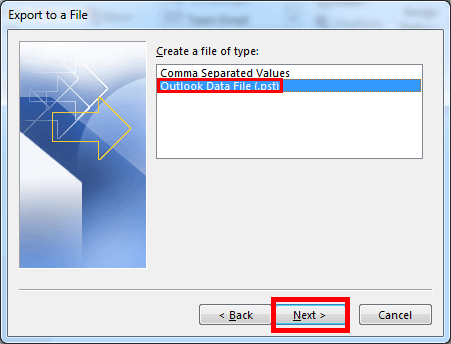
- Select the desired mailbox folder you want to backup and again click Next.
- At last, specify the Destination and click on the Finish button.
After performing the above steps, your Gmail mailbox will surely be saved as PST File format.
Is There Any Other Way to Export Gmail Emails?
Adopting the above approach, you can export Gmail to PST. But if you just want to backup your data, there is a more suitable solution that helps you download your complete Google account data. Google offers the Google Takeout option.
This option allows you to save your Gmail emails, contact, calendars, Youtube history, and other useful items. To use this method, follow the below steps.
- Login to your Gmail account using required login credentials.
- Click on the profile icon and hit the Manage your Google Account option.
- In the Google Accounts page, go to the Data & Privacy tab.
- Scroll down and locate the Download or Delete your data section.
- After that, click on the Download your Data option.

- Now, select what items you want to backup. Tick every desired item and hit the Next Step button.
- Next, choose backup file type, frequency & Destination. Press the Create Export option
- You will see a prompt showing Google is creating a copy of your files.
- After completing the process, you will receive an email containing a link to download the Zip file of your Google account backup.
The above procedures will migrate your Gmail mailbox data. Using the Google Takeout feature may take a complete day depending upon the size of your mailbox and other Google items.
There is another approach that allows you to export Gmail to PST without Outlook. Not only that, you can also save your emails in multiple file formats and directly export them to other email accounts. It is a professional approach that requires you to use a third party application. It is ideal if you are a novice user and do not have much technical expertise.
Wrapping Up
There are multiple benefits when you export Gmail to PST like accessibility of emails via Outlook, facilitating sharing, etc. There are multiple methods for migrating your Gmail emails to PST. You can use the import export feature of Outlook. You can use the Google Takeout option if you only want to backup your data. Furthermore, you can go for a professional third party tool if you want a fast and secure solution. It gives you a wide range of options to cater the migration as per your need.