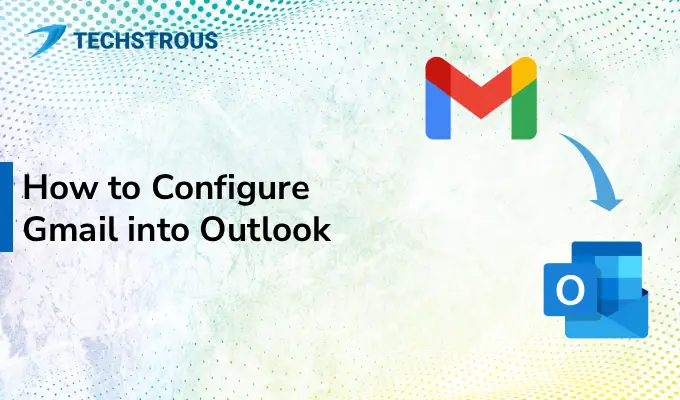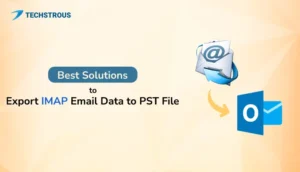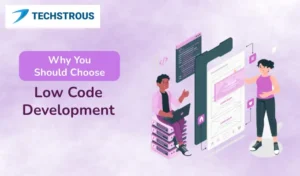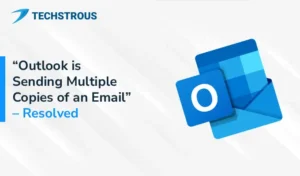Overview
MS Outlook is an email client developed by Microsoft. It allows you to configure Gmail into Outlook for better mailbox management. However, adding Gmail to MS Outlook consists of multiple steps. In this article, we provide a step-by-step guide for adding Gmail to MS Outlook. Thus, you can easily avail the benefits of both Gmail and MS Outlook.
Why Add Gmail into Outlook?
MS Outlook is a comprehensive email client that provides numerous features. Setting up Gmail in Outlook is beneficial for many reasons. Below, we are sharing the advantages of adding Gmail to Outlook:
- You can add multiple email accounts in Outlook. Therefore, you can manage all your emails from one place.
- Outlook provides various productivity features like contact, calendars, tasks, etc. that enhances collaboration and productivity.
- With Outlook, you can use other Microsoft productivity tools to improve efficiency.
- Another benefit of adding any IMAP account to Outlook is that you can export IMAP email data to PST file format easily.
How to Configure Gmail into Outlook
Two different methods are available to add Gmail into Outlook depending upon the version of MS Outlook you are using. For the latest Outlook version, you can import Gmail to Outlook using the OAuth sign-in process. If you are working with previous Outlook versions, you need to add a Gmail account manually.
Before proceeding to the procedure, you must perform the following preparations.
Preparation
#1. Enable IMAP in Gmail
Note: Although IMAP is enabled by default in Gmail from 2025, we are providing steps to enable IMAP in Gmail.
- Sign in to your Gmail account.
- Click on the Gear icon (Settings).
- Choose the See all settings option and then select the Forwarding and POP/IMAP tab.
- Check the Enable IMAP option.
- After that, click on the Save Changes button.
#2. Enable 2-Step Verification
- In your Gmail account, click on the profile icon and select the Manage your Google Account button.
- Choose the Security tab and then search for the 2-step verification option.
- You may be required to provide your Gmail password. Enter the password and press Next.
- Now, follow the prompts and verify your identity.
- At last, confirm the setup and enable the 2-step verification feature.
#3. Generate an App Password
- In the Google Account, search for App password in the search bar.
- Choose the App Password option.
- Enter the name of the application for which you want the app password (here it is MS Outlook) and press Create.
- After that, the app password will appear on a prompt. Copy the password and paste it on sticky notes or somewhere else and click Done.
Now, let’s see how to add Gmail to MS Outlook.
Method 1: Add Gmail into Outlook using OAuth
- Open MS Outlook and click on the File option.
- Choose the Add account option.
- Provide your Gmail address and click the Connect button.
- A web authentication will appear. Sign in using your Gmail login credentials and allow permissions.
- After that, Outlook will automatically sync with your Gmail account, and your Gmail mailbox will appear in Outlook.
Method 2: Configure Gmail into Outlook using the Manual Method
For older Outlook versions, you need to setup Gmail in Outlook manually. Follow the procedure below:
- In MS Outlook, click on the File button and choose the Add account option.
- The Add new Email account page will appear. Tick the Manually configure server settings or additional server types option and press Next.
- Opt for the Internet E-mail option and click Next.
- Now, provide the account details as mentioned below:
- Your Name: Your name in your Gmail account
- E-mail Address: Your Gmail email address
- Account Type: IMAP
- Incoming mail server: imap.gmail.com
- Outgoing mail server (SMTP): smtp.gmail.com
- User Name: Gmail address without domain name
- Password: App password
- Tick Require login using Secure Password Authentication (SPA) option and click on the More Settings button.
- Switch to the Outgoing Server tab and select the My outgoing server (SMTP) requires authentication option.
- In the Advanced tab, provide the following details and press OK.
- Incoming server (IMAP) port: 993
- Encryption type: SSL
- Outgoing server (SMTP) port: 465
- Encryption type: SSL
- At last, click on the Next button in the Account Setup wizard and then press the Finish button.
Your Gmail mailbox data will appear in MS Outlook.
Conclusion
After reading this article, you will surely be able to configure Gmail into Outlook. Two different methods are provided: the OAuth method and Manual Configuration. In the OAuth approach, you will be asked to verify your email account by providing the login credentials. On the other hand, you have to add all required information manually in the manual approach. Although both approaches are effective, the OAuth method is only suitable for the latest Outlook versions.
Frequently Asked Questions
Does Gmail support IMAP or POP3?
Gmail supports both IMAP and POP3. Because of IMAP, any change in the Gmail mailbox will be instantly reflected on all devices. Moreover, you can restrict the changes to a single device also which is due to POP3.
How to set up Gmail in Outlook manually?
- Open MS Outlook and click on the File button. Choose the Add account option
- Select the Manually configure server settings or additional server types option.
- After that, choose the type of mailbox, which is IMAP or POP3.
- Next, provide the Gmail account details and login credentials.
- Choose More settings and configure the incoming and outgoing ports.
- At last, save changes and click Finish.