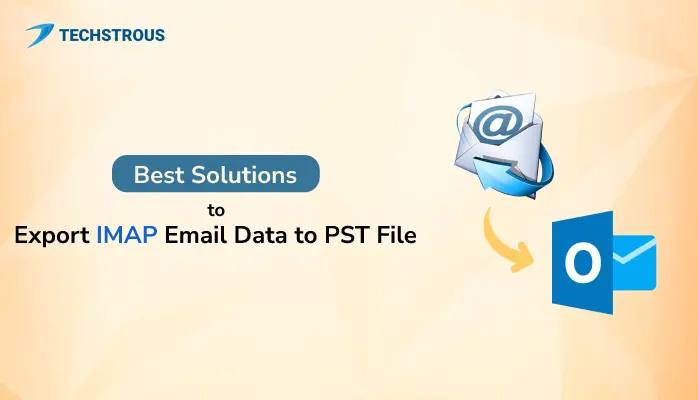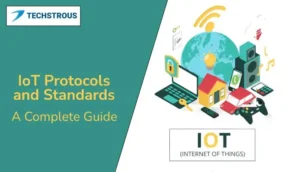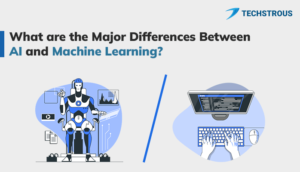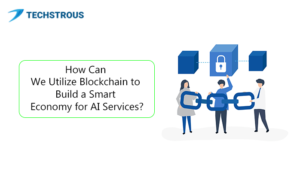Nowadays, businesses with custom email domains are required to migrate their mailbox data to the cloud. Here comes the necessity to export IMAP email data to PST file format. Although it is a quite tedious task when your mailbox is huge, various techniques are available that will assist you to get the job done. Now, let us explore how to migrate IMAP account data to PST.
What Does an IMAP Email Account Mean?
Any email account that supports IMAP protocol is an IMAP email account. But here we consider an IMAP account the one which is associated with a custom domain having an ending like ‘@example.com’.
A custom mail or an IMAP account provides an organization or business with an email address that resembles their brand. Two of the most popular email hosts that manage your IMAP email account are Roundcube and Horde. They allow you easy access to your mailbox, send and receive emails, and much more.
Why Need to Export IMAP Email Data to PST File Format?
An IMAP account has all the conventional emailing features which is suitable for a small-scale business. However, if you want advanced features and better security, you must switch to cloud-based solutions like Microsoft 365. Let us check some features of Office 365.
- Microsoft 365 is a package of cloud-based services like Outlook, Word, Excel, PowerPoint, Teams, etc. Thus, it is most suited for collaboration and enhanced productivity.
- Features like Multi-Factor Authentication ensure advanced data security and privacy. This is unavailable in your conventional IMAP email account.
- Along with a custom email address, you will get other services that are part of the MS Office 365 package. These features not only increase efficiency but also help to manage tasks more effectively.
Now, the main concern is how would you export IMAP email data to PST. We are talking about the PST file format because it is a backup file type supported by MS Outlook. When you have your emails in the PST file extension, you can easily access them via Outlook.
DIY Procedure to Export IMAP Email to Outlook PST File Format
The complete procedure to migrate IMAP emails to PST file format requires you to perform two steps. First, you have to configure the IMAP account in the MS Outlook application. As Outlook allows you to manage any IMAP-based email account. Second, you need to back up your emails from the IMAP account into PST file format using the Import/Export feature.
Step 1: Configuring IMAP Account to MS Outlook
- Open the MS Outlook application in your system.
- Click on the File button and select the Add Account option.
- It will open the Add Account wizard. Opt for the Manual setup or additional server types option. Press Next.
- Tick the POP or IMAP option and click on the Next button.
- Now, you have to provide the following details:
- Your Name: Your full name as appears on the profile
- Email Address: IMAP email address
- Account Type: IMAP
- Incoming Mail Server: the IMAP mail server of your account (you can check it on the Internet)
- Outgoing Mail Server: the SMTP mail server of your account (you can check it on the Internet)
- User Name: IMAP email address
- Password: Password of your IMAP email account
- After that, click on the More Settings button to configure additional settings.
- Switch to the Outgoing Server tab and check the My outgoing server (SMTP) requires authentication option.
- Select the Advanced tab and choose the following details:
- Incoming Server (IMAP): 993
- Type of encryption: SSL
- Outgoing Server (SMTP): 587
- Type of encryption: TLS
- Next, click OK to save the Internet email settings.
- After that, press the Finish button in the Add Account wizard.
Step 2: Export IMAP Email Data to PST File Format
Once you configured your IMAP account into MS Outlook and all your emails appear in the Outlook mailbox, the next step is to backup your emails to PST file format.
Although you can access your email account via the Outlook application, you will still need to convert it into PST file format so that you can export it to Office 365.
Follow the below steps.
- Click File >> Open & Export >> Import/Export.
- In the Import/Export wizard, select the Export to a File option and hit Next.
- Choose the Outlook Data File (.pst) option and press Next.
- Select the mailbox items that you want to back up. In this case, it is IMAP mailbox folders. Click Next.
- After that, choose the location where you want to save this backup and click Finish.
- You can also add a password to the backup PST file.
- It will save your IMAP emails in PST file format.
The above-mentioned procedure is to effectively export IMAP email data to PST file format. You can migrate any IMAP-enabled email account. Also, you can export Gmail to PST file format. Apart from this manual method, other approaches are also available which are fast, easy, and secure.
What Alternatives Can You Adopt?
There are professional solutions to export your IMAP email account to PST file format in no time. These applications are third-party tools and you need to purchase the premium license as per your requirement. Also, a free demo version is provided for evaluating the features and functionalities of the software. Compared with conventional or DIY techniques, the professional approach is more reliable, accurate, and effective.
Wrap-Up
Any email account that supports IMAP protocol is an IMAP email account. There are different methods available to export IMAP email data to PST file format. You can opt for a DIY solution which is free of cost but you have to perform a procedure. Also, if you want to eliminate all the complicated work, you can go for a premium license for a professional tool.
Frequently Asked Questions
#1. How do I copy IMAP to PST in Outlook?
You can easily backup your IMAP emails to PST file format by following the below steps:
- Find out the IMAP and SMTP server details of your email account.
- Configure the email account in MS Outlook.
- Backup IMAP emails to PST file format using the Import/Export feature.
#2. Can I save IMAP emails locally?
Yes, every email provider offers the functionality to back up your emails locally. Most of the custom domain emails are hosted by either Roundcube or Horde which allows you to backup mailboxes in MBOX file format and single email in EML file type.