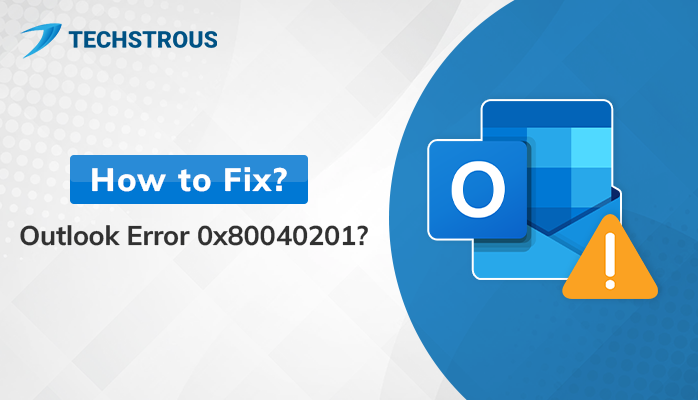Every MS Outlook user has encountered the Outlook error 0x80040201. It is one of the most common Outlook issues that bothered a lot of users. Now, talking about a solution, you can fix this problem easily if you know its exact cause. In this article, we will discuss how to resolve Outlook sending error 0x80040201. Along with that, we will also cover the main reasons causing this problem. So, read the article till the end.
Overview
MS Outlook is one of the most widely used email clients developed by Microsoft. It is a part of Microsoft Office Suite which is also available in a cloud version. The desktop-based MS Outlook application allows you to configure multiple email accounts and access your mailbox data from these accounts. Despite advanced features, you may experience various issues while using MS Outlook. One such error code is ‘dllregisterserver failed with error code 0x80040201.’
What Does Outlook 0x80040201 Mean?
Outlook error 0x80040201 means a system that was a part of the MS Exchange Server tries to connect to another system located on the same server but fails. Now, why does the error code 0x80040201 occur?
Why Does the Outlook Error 0x80040201 Occur?
Any Outlook error appears either because of some technical fault or when the configuration settings are not appropriate. Outlook error 0x80040201 arises because of many reasons. Below we mention some of them.
- Outlook Cached Contacts files (NK2) file – It is a file that contains the nickname of users. It often clashes with the existing Outlook profile and further leads to the Outlook error 0x80040201.
- Faulty Extensions – Outlook Add-ins provide additional features to users. However, a faulty add-in creates hindrances in sending and receiving emails. So, it is also one of the major reasons for error code 0x80040201.
- Corrupted Data File – Another prominent reason for various Outlook errors is damaged Outlook data files.
These are some of the common causes of Outlook 0x80040201 errors. Now, it is time to learn how to resolve this Outlook issue.
How to Fix Outlook Sending Error 0x80040201?
Depending upon the reason, you can adopt any suitable solution to fix the Outlook problem. These solutions do not require any third-party application and are free of cost. All these methods are easy to perform and effective. Follow the below-mentioned steps.
#1. Disable Problematic Outlook Add-ins
- Press Win+R to open the Run window.
- Type ‘Outlook /safe’ in the field and press Enter. It will open the Outlook application in safe mode.
- Click on the File button and choose the Options tab.
- Now, select the Add-ins tab from the right section.
- Scroll down to the bottom and click on the Go button.
- Disable all the add-ins and close the Outlook application.
- Now, restart the application. You will see the error has vanished. Enable the add-ins one by one to identify the problematic add-in.
- After finding the faulty extension, keep it disabled.
#2. Add a New Outlook Profile
- Open the MS Outlook application on your PC.
- After that, select the File option from the top menu.
- Click on Account Settings and choose the Manage profile option.
- Press the Show profile button. Click on the Add button to add a new profile.
- Provide the desired name to the profile and hit the OK button.
- After that, in the Add Account wizard, enter all the required details of the email account and click on the Finish button.
- Now, select the Always use this profile option and select the newly created Outlook profile from the drop-down.
- Finally, hit the OK button to add this new Outlook profile.
- Close Outlook and restart the application. The Outlook error 0x80040201 will get resolved.
#3. Delete the NK2 File (Cached Outlook Contacts)
- Press Win+R to open the Run wizard. Enter the following text
%APPDATA%\Microsoft\Outlook
- It will open the App data folder of MS Outlook. Locate the NK2 file and delete it.
- It will surely resolve the error code 0x80040201.
#4. Empty Auto-Complete List
- Start the Outlook application in your system.
- After that, click on the File button and select the Options tab.
- Now, in the Options wizard, click on the Mail tab from the left.
- In the Send Message section, click on the Empty Auto-Complete List button.
- A pop-up message will appear on the screen. Press Yes to confirm the action.
- It will clear the Auto-complete list and further resolve the Outlook error 0x80040201.
These are some of the most common methods to fix the Outlook issue 0x80040201. However, if your Outlook data file gets corrupted, you are more likely to receive this error message. You can repair the corrupted Outlook data file by using the inbox repair tool (scanpst.exe). It is an inbuilt utility that is situated in the root folder of MS Outlook. It is developed to restore your Outlook data file from minor corruption.
There is another advanced approach to repairing the damaged Outlook data files. It is known as a professional approach to recovering data from a corrupted file. Various third-party PST recovery and OST recovery tools are available that allow you to regain your maximum data from the corrupted Outlook data files (PST and OST).
If you are a non-technical user who wants to restore your data without going through complicated manual steps, we recommend you choose professional third-party software.
Key Takeaways
Outlook error 0x80040201 is considered one of the most problematic Outlook errors. But fortunately, you can fix this issue. Depending upon the reason for this issue, you can adopt various solutions. If your Outlook data file gets corrupted, you will also receive this issue. So, repairing the corrupted data file is the best solution. You can use scanpst.exe to restore the data file, but it is not suitable for heavily corrupted files. So, you can opt for a professional tool.