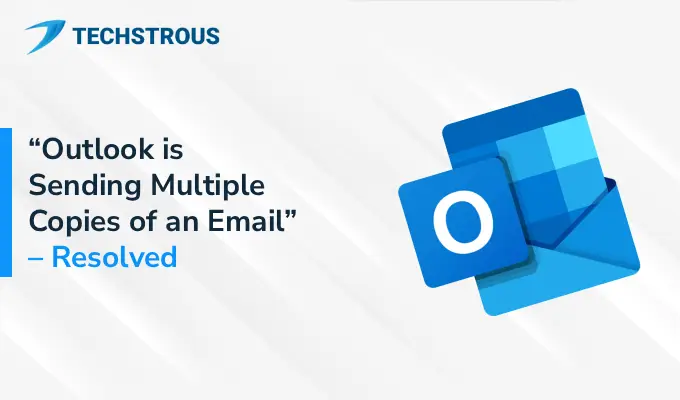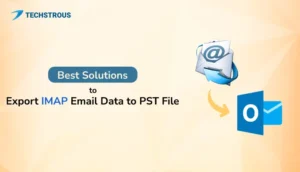Overview
MS Outlook is a widely used email client best known for its features and efficiency. However, some Outlook issues degrade the mailing experience of users. One such problem is “Outlook is Sending Multiple Copies of an Email”. In this article, we will discuss this problem, its causes, and fixes. So, read till the end to get complete information.
What Does “Outlook is Sending Multiple Copies of an Email” Mean?
You sent an email for once, but the recipient received it multiple times. Not only that, when you check your sent folder, multiple copies of the same message have already been sent.
This problem clutters the mailbox folders of both you and your recipient. Now, the questions are why this issue occurs and how to fix this problem.
Reasons For – Outlook is Sending Multiple Copies of an Email
The problem is quite common, and many Outlook users have faced it at some point or another. Most of the time, this Outlook error arises because of any of the following reasons:
- Incorrect Account Settings: When your Outlook mailbox configuration settings are incorrect, specifically the SMTP configuration, the email will be sent repeatedly.
- Send/Receive Error: Another potential cause for this issue is weak network connectivity or a server problem. Emails that are not sent due to a poor internet connection will be saved in the outbox folder and sent automatically when you use the Send/Receive option.
- Corrupted Outlook Mailbox Items: If your Outlook mailbox has corrupted emails, you may encounter the “Outlook is sending multiple copies of an email” issue. The problematic mail will cause Outlook to send emails multiple times.
- Problematic Add-Ins: Some Outlook add-ins interfere in the email sending process and trigger unusual send behavior like resending an email which has been sent already.
- Antivirus or Firewall Interruption: Sometimes, duplicate emails are sent because the Antivirus software or firewall hampers outlook functionalities, which lead to duplicate emails.
Also Read: How to Fix Outlook error 0x80040201?
How to Resolve Outlook Issues
We have discussed the problem and its causes and now it is time to learn how to stop Outlook sending multiple emails. Depending upon the reasons, the following are some simple yet effective solutions for the concerned problem.
#1. Inspect Outbox and Sent Item Folders:
It might be possible that some emails are stuck in the outbox folder. Outlook tries to send these emails when you click on the Send/Receive button. So, delete them immediately to avoid duplicate emails.
#2. Properly Configure Mailbox Settings:
Incorrect outgoing server (SMTP) settings lead to duplicate Outlook emails. So, make sure that your account settings are properly configured. You can check for these email server settings online.
#3. Repair Corrupted PST and OST Files:
As we discussed earlier, corrupted or damaged Outlook data files lead to multiple Outlook errors. It is possible that repairing these PST and OST files will resolve the issue. You can use the inbuilt SCANPST.exe located in the root folder of Outlook in your system to repair corrupted data files.
- Go to the root folder of Microsoft Office and search for SCANPST.exe.
- Run the application and select the desired PST/OST file.
- Press the Scan button to identify if the file is corrupted.
- Click on the Repair button to repair the damaged data file.
- After completing the Repair, click OK.
#4. Disable Faulty Add-Ins:
- Open MS Outlook, and click on the File button.
- Choose Options and then select Add-ins.
- Uncheck all the marked Add-ins and save changes.
- After that, restart Outlook and check if the issue is resolved.
- Now, enable each add-in one by one to find the problematic Add-in.
#5. Turn OFF Antivirus or Firewall:
If the problem arises because of an antivirus software or firewall, it is probably due to their email scanning feature. Disable the antivirus software or firewall temporarily. It will resolve the ‘Outlook sending multiple emails with attachments’ issue. Also, you can switch to other antivirus software that does not interfere with Outlook emails.
#6. Check for Updates:
Sometimes, an outdated Outlook version results in abrupt email behavior. So, you should check if any latest version is available and update Microsoft Office.
Key Takeaways
‘Outlook is sending multiple copies of an email’ is a common issue faced by many Outlook users. There are many reasons for this problem, such as incorrect mailbox settings, corrupted data files, faulty add-ins etc. Fortunately, you can resolve the issue easily by performing some simple steps. Depending upon the root cause, you can repair corrupted data files using SCANPST.exe, correct Outlook mailbox settings, disable problematic add-ins, or antivirus/firewall programs.
Frequently Asked Questions
Why is Outlook sending emails multiple times?
There are different reasons for Outlook sending emails multiple times:
- Antivirus or Firewall Interference
- Incorrect mailbox settings
- Poor Internet connectivity
- Damaged Outlook data files
- Faulty Add-ins
How to stop Outlook from sending duplicate emails?
The following are some simple ways you can stop Outlook from sending duplicate emails:
- Update MS Outlook
- Inspect Outbox and Sent Folders
- Correct mailbox settings
- Repair corrupted/damaged data files
- Disable problematic add-ins or antivirus/firewall programs